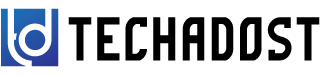Congratulations on your new laptop! Whether it’s your first or an upgrade, setting up a new device can be both exciting and a bit overwhelming. Don’t worry; I’m here to walk you through the process step-by-step so that you can start using your new laptop with confidence.

1. Unboxing and Initial Setup
The first step is the most straightforward but still important. Unbox your laptop carefully, making sure to keep any documentation and accessories handy. Plug in the laptop and power it on. Follow the on-screen instructions to choose your language, region, and other basic settings.
2. Operating System and Software Updates
Once your laptop is powered on, it’s crucial to ensure that your operating system (like Windows or macOS) and any pre-installed software are up to date. This step helps patch security vulnerabilities and ensures optimal performance.
3. Personalization and Customization
Now comes the fun part – personalizing your laptop! Customize your desktop background, set up a screensaver, and organize your taskbar or dock with frequently used applications. Adjusting settings like display brightness, sound preferences, and keyboard shortcuts can also enhance your user experience.
4. Setting Up User Accounts and Profiles
Most laptops will prompt you to create a user account during the initial setup. If not, you can typically find user account settings in the Control Panel or System Preferences. Create a strong password and consider setting up multiple accounts if the laptop will be used by multiple people.
5. Installing Essential Software and Apps
Next, install the software and apps you need for work, productivity, entertainment, or creativity. This could include web browsers, office suites, antivirus software, media players, and more. Many laptops come with app stores or portals to simplify this process.
6. Backing Up Your Data
Data safety is paramount. Set up a regular backup schedule using built-in backup tools or third-party solutions. Consider using cloud storage services like Google Drive, Dropbox, or iCloud for convenient and secure storage options.
7. Securing Your Laptop
Protect your laptop from potential security threats by enabling firewalls, antivirus software, and setting up automatic software updates. Additionally, consider enabling encryption for sensitive files and using secure passwords for accounts.
8. Optimizing Performance
To keep your laptop running smoothly, periodically clean up temporary files, uninstall unused software, and manage startup programs. This will optimize your laptop’s performance and ensure faster boot times.
9. Connecting to Networks and Devices
Connect your laptop to Wi-Fi networks or Ethernet for internet access. Ensure that your printer, external storage devices, and other peripherals are recognized and set up correctly. Troubleshoot any connectivity issues using built-in diagnostics or support resources.
10. Learning Tips and Tricks
Lastly, familiarize yourself with keyboard shortcuts, touchpad gestures, and other features specific to your laptop model and operating system. Explore online tutorials and forums for additional tips and troubleshooting guidance.
Conclusion
Setting up a new laptop doesn’t have to be daunting. By following these steps, you’ll be able to personalize your device, optimize its performance, and ensure it’s secure and ready for your everyday needs. Enjoy your new laptop and the endless possibilities it brings!
Remember, each laptop model may have slight variations in setup processes, so always refer to the manufacturer’s guidelines for specific instructions. Happy computing!