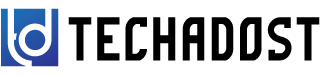WhatsApp backup from Google Drive is crucial when switching devices or recovering lost data. Follow these steps to ensure a seamless restoration process
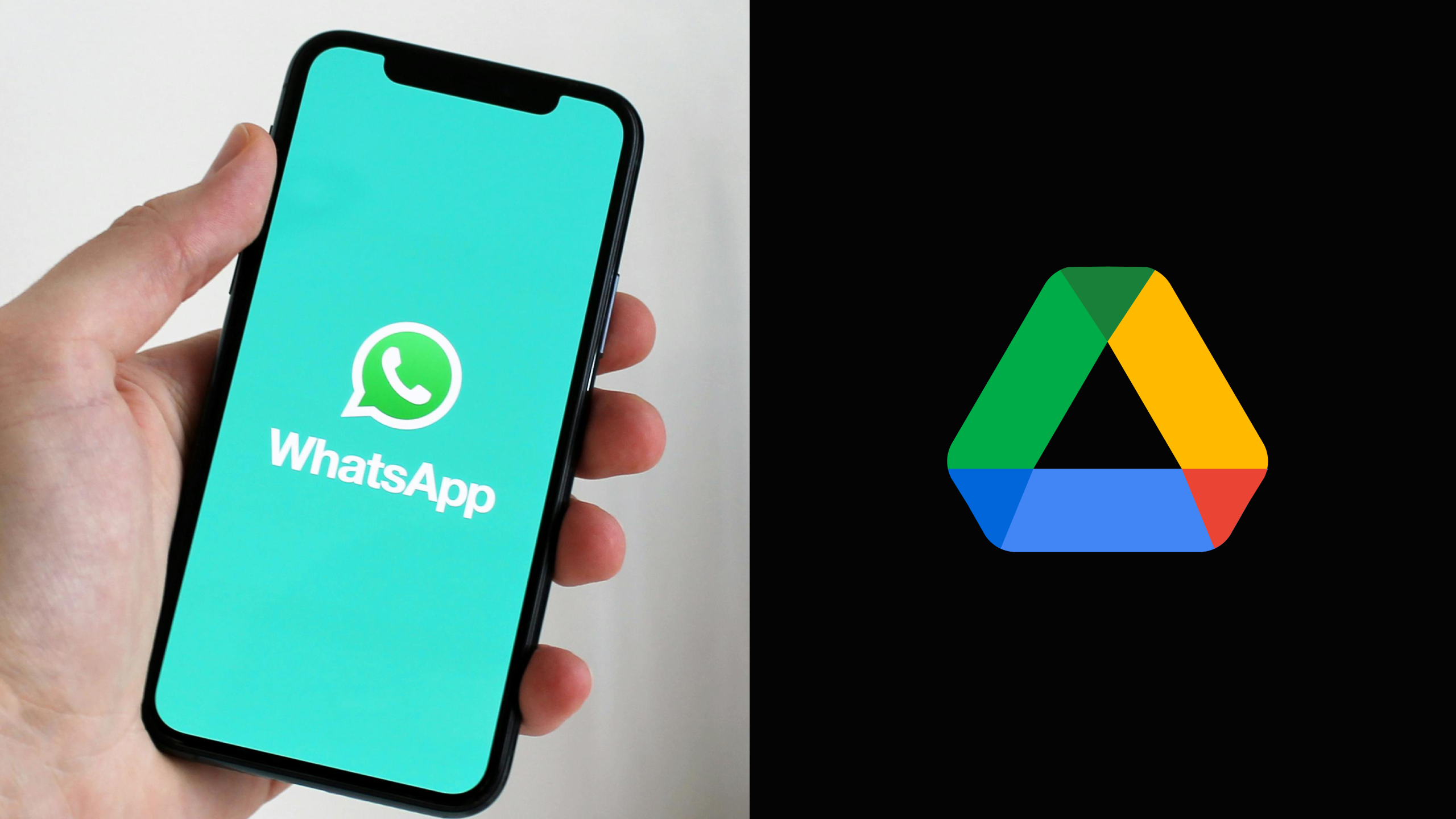
Step 1: Verify Google Account
Ensure you’re logged into the Google account that contains your WhatsApp backup.
Step 2: Install WhatsApp
Download and install WhatsApp from the Google Play Store if it’s not already on your device.
Step 3: Verify Phone Number
Open WhatsApp and verify your phone number. This must be the same number used when you created the backup.
Step 4: Restore from Google Drive
- Initiate Restore: During the initial setup, WhatsApp will prompt you to restore your chat history. Tap “Restore” when prompted.
- Google Account Login: Enter the same Google account credentials used to create the backup.
- Choose Backup: WhatsApp will detect available backups in your Google Drive account. Select the most recent backup to restore.
- Restore Process: The restoration process will begin. This may take some time depending on the size of your backup and internet speed.
- Completion: Once completed, WhatsApp will notify you that your chats are restored. Tap “Next” to proceed.
Step 5: Finalize Setup
Follow the on-screen instructions to complete the setup process. Your chats, media, and settings should now be restored.
Troubleshooting Tips:
- Ensure Sufficient Storage: Make sure your device has enough free space to accommodate the backup.
- Stable Internet Connection: A stable and fast internet connection is necessary for smooth backup restoration.
- Backup Frequency: Regularly update and check your backups to ensure recent data is available for restoration.
By following these steps, you can successfully restore WhatsApp backup from Google Drive, preserving your important conversations and media effortlessly.